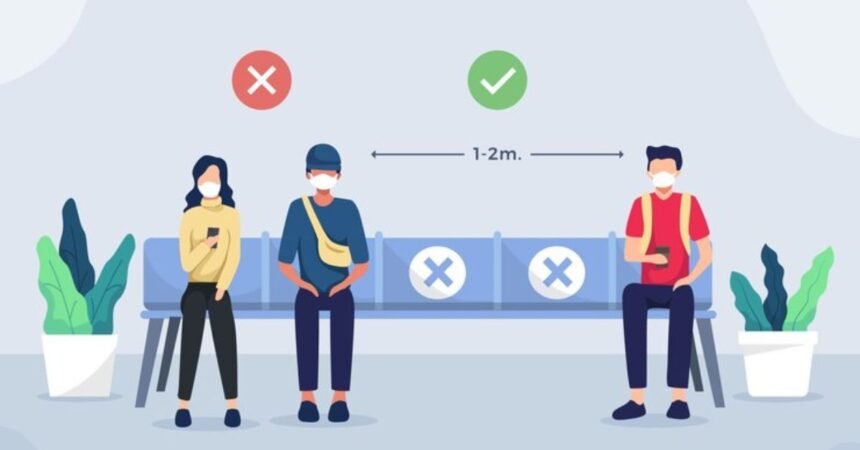Introduction
Seamly2D is a powerful open-source tool used by fashion designers, pattern makers, and sewing enthusiasts to create custom sewing patterns. One of the essential techniques in this software is adding points to the design. Understanding how to add a point in Seamly2D is crucial for creating precise and professional patterns.
In this guide, we will explore the significance of points in pattern making, provide a detailed explanation of the steps required to how to add point in Seamly2D, and discuss real-world applications of this feature. By the end of this article, you’ll be able to use points effectively in your designs, improving your workflow and design accuracy.
What are Points in Seamly2D?
In Seamly2D, points form the foundation of any pattern. They define critical locations on a pattern, such as corners, curves, and intersections. Points can be added along existing lines or at specific distances to precisely mark essential features like darts, hems, and seam allowances.
Key Concepts Related to Points in Seamly2D
- Base Points: Initial reference points that serve as starting positions for your pattern.
- Derived Points: Points created relative to existing points or lines, helping you refine the pattern shape.
- Control Points: Used to adjust curves or align pattern components accurately.
Understanding how to add and manipulate points is essential for creating professional-grade patterns in Seamly2D.
Importance and Benefits of Adding Points in Seamly2D
Adding points in Seamly2D brings several benefits to pattern-making, particularly when it comes to precision, customization, and versatility. Below, we highlight the key advantages of mastering this feature.
1. Precision in Pattern Creation
Points allow you to create highly accurate patterns with exact measurements. By positioning points along defined coordinates or distances, you ensure that every part of your pattern aligns correctly.
2. Customization of Patterns
Each body is unique, and adding points allows for the customization of patterns based on individual measurements. Whether you’re creating bespoke garments or adjusting commercial patterns, points help you tailor the design to specific needs.
3. Enhanced Design Flexibility
By strategically adding points, you can easily adjust curves, seams, and angles, giving you greater control over the final design. This flexibility enables you to modify existing patterns quickly without starting from scratch.
4. Improved Workflow Efficiency
Once you know how to add and manage points in Seamly2D, your workflow becomes more efficient. You can easily make changes to your pattern without the need for complex calculations, saving time and effort.
How to Add a Point in Seamly2D: A Step-by-Step Guide
Now that we understand the importance of points in pattern making, let’s go through a detailed step-by-step guide on how to add point in Seamly2D. Whether you’re a beginner or an experienced user, these steps will help you create patterns more effectively.
1. Starting with a Basic Line
Before adding a point, you’ll need to have a line or shape in place to mark a point along. Here’s how to start:
- Open Seamly2D and create a new pattern piece.
- Select the “Line” tool from the toolbar to draw a straight line between two points.
- Once your line is drawn, you can begin adding points along it to create pattern elements.
2. Adding a Point Along a Line
Once a line is created, you can add points along that line. These points help define the position of key features like darts, seams, or other structural elements.
- Click on the “Point Along Line” tool from the side toolbar.
- Select the two points that form the line where you wish to add the new point.
- In the dialog box, specify the percentage or exact distance from the starting point where the new point should be placed.
- Click “OK” to confirm, and the point will appear along the line at the specified location.
3. Adding an Intersection Point
Intersection points are useful when you need to create a pattern feature where two lines or curves meet. Here’s how to add an intersection point:
- Select the “Intersection of Two Curves” tool from the toolbar.
- Click on the two lines or curves that intersect.
- The software will automatically place a point at the intersection, which you can use as a reference for further pattern elements.
4. Adding a Point at an Angle
Adding points at specific angles is a common requirement for creating darts or sleeve caps. Seamly2D allows you to add points by specifying angles between two lines:
- Use the “Point at Distance and Angle” tool from the side toolbar.
- Select a base point and a reference line.
- Enter the distance and angle you want to use.
- Click “OK” to create the point, which will appear at the exact angle and distance specified.
5. Adding a Point Using Measurements
For precise adjustments, you can add points based on specific body measurements:
- Select the “Point Along Line Using Measurements” tool.
- Choose the measurement from your measurement file (e.g., waist circumference, sleeve length) and input the values.
- Seamly2D will automatically place the point based on the given measurement, ensuring an accurate fit for your pattern.
6. Using Control Points for Curves
When working with curves, control points are vital for adjusting the smoothness and shape of the curve. To add control points:
- Draw a curve using the “Curve” tool.
- Select the “Control Point” tool from the toolbar.
- Click along the curve to place control points that adjust its shape.
7. Editing and Adjusting Points
Once points are added, you can adjust them as needed:
- Move Points: Select and drag points to new locations.
- Rename Points: Right-click on any point to rename it for easier reference in complex patterns.
- Delete Points: If a point is no longer needed, select and delete it by right-clicking and choosing “Delete.”
Real-World Applications of Adding Points in Seamly2D
Adding points in Seamly2D is a critical technique used across various applications in the fashion and pattern-making industry. Below are some practical examples of how adding points can enhance different aspects of design.
1. Creating Custom Garments
For fashion designers creating bespoke clothing, adding points ensures that each part of the garment fits the client’s unique measurements. From adjusting sleeve lengths to positioning darts, points are essential for creating a tailored fit.
2. Grading Patterns
In pattern grading, where different sizes of a garment are made from the same base pattern, adding points helps mark the critical areas that will be adjusted across sizes. Seamly2D simplifies this process by allowing users to add and manipulate points in a systematic way.
3. Designing Complex Shapes
For more intricate designs like evening gowns or jackets, adding points allows you to create complex shapes, such as collars, pockets, or draped elements. By placing points at strategic locations, you can control the flow and structure of the garment.
4. Drafting Technical Patterns
In industries like sportswear or uniforms, technical precision is key. Seamly2D’s ability to add points at exact distances and angles ensures that patterns meet specific requirements, whether for ergonomic reasons or material efficiency.
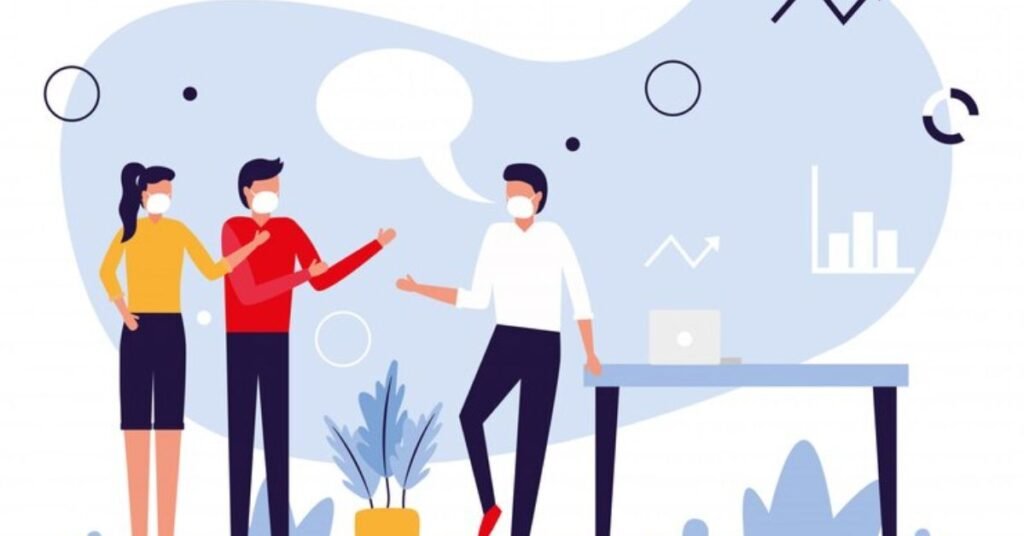
Challenges and Solutions When Adding Points in Seamly2D
While adding points in Seamly2D is a straightforward process, users can encounter challenges, particularly when working with complex designs or measurements. Below, we address some common issues and provide solutions.
1. Challenge: Misplaced Points
Inaccurate point placement can lead to pattern distortions or fit issues.
Solution:
Use the measurement file to input exact values when adding points. For greater accuracy, use percentage-based placement when adding points along a line or curve.
2. Challenge: Managing Multiple Points
In larger patterns, managing multiple points can become overwhelming, especially if they are not labeled clearly.
Solution:
Rename points as you create them, using logical labels (e.g., “Waist_Left”, “Sleeve_End”). This helps you keep track of points and makes pattern adjustments easier later on.
3. Challenge: Adjusting Points on Curved Lines
Manipulating points along curves can affect the overall shape and smoothness of the design.
Solution:
Use control points wisely when editing curves. Add enough control points to refine the curve, but avoid overcomplicating the shape by adding too many.
4. Challenge: Inconsistent Scaling in Pattern Grading
Adding points for pattern grading can sometimes result in inconsistent scaling across sizes.
Solution:
Follow a standardized grading system and ensure that points are placed relative to key measurements, allowing for even scaling.
Conclusion
Mastering how to add point in Seamly2D is an essential skill for any pattern maker. Whether you’re creating simple or complex garments, understanding the tools and techniques for adding points ensures that your patterns are precise, customizable, and professional.
By leveraging the power of points, you can enhance your design flexibility, improve workflow efficiency, and tailor patterns to specific body measurements or design needs. Seamly2D’s intuitive interface makes it easy to add and adjust points, even in intricate designs.
As you continue working with Seamly2D, practice adding points in different contexts—whether drafting new garments, grading patterns, or refining technical designs. With experience, you’ll find that points become a powerful tool in your pattern-making toolkit.
FAQs
1. Why are points important in Seamly2D?
Points define key locations in a pattern, allowing for precise design adjustments and ensuring accurate garment construction.
2. How do I add a point along a line in Seamly2D?
Use the “Point Along Line” tool, select the line, and specify the distance or percentage for the point.
3. Can I add points based on body measurements in Seamly2D?
Yes, you can use measurement files in Seamly2D to place points based on specific body measurements, ensuring accuracy.
4. How can I edit points after placing them in Seamly2D?
You can move, rename, or delete points by right-clicking on them and selecting the appropriate option.
5. What’s the best way to manage multiple points in a complex pattern?
Organize and rename points with logical labels, and use different colors or layers to distinguish between various design elements.